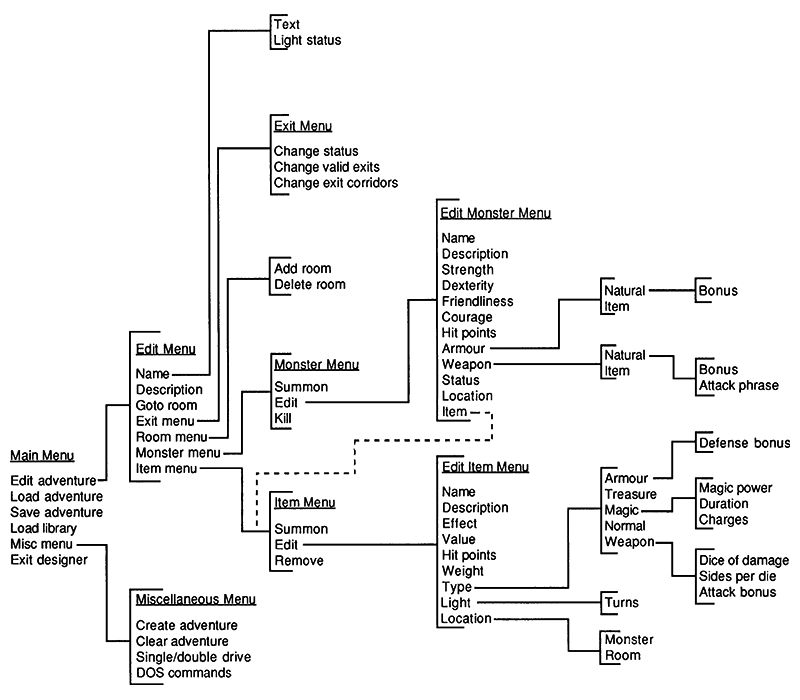Source:Imagery! Adventure Designer's Manual
| This page is a verbatim reproduction of original source material and should not be edited except for maintenance. | |
| Description |
The Imagery! Adventure Designer's Manual for use with the adventure game Imagery!. (See also the Imagery! Player's Manual.) |
|---|---|
| Source |
Dr. Evil Laboratories blog at commodoreserver.com |
| Date | |
| Author |
Kent Sullivan |
| License |
It is believed that the use of this copyrighted item in Eamon Wiki qualifies as fair use under the copyright law of the United States. |
| Other versions | |
Imagery! Adventure Designer by Roy C. Riggs
© 1988 Dr. Evil Laboratories
P.O. Box 190
St. Paul. IN 47272
Welcome to the Imagery! Adventure Designer
The Imagery! Adventure Designer is a very powerful tool that allows you to design your own Imagery! adventures — even if you know virtually nothing about computer programming. The designer is very easy to use as it is completely menu-driven.
This manual will provide you, the prospective adventure designer, with four things:
- A short course on designing your own Imagery! adventure
- An introduction to adventure design theory
- An explanation of the features of the designer
- An understanding of the inner workings of an adventure
Designing adventures is a lot of fun. Good luck!
Imagery! Adventure Designer Manual
Written by Kent Sullivan
Version 1.0
March 8, 1988
© 1988 Dr. Evil Laboratories
Getting Started
What To Do First
Relax. The designer isn't a hard program to learn to use. You will probably want to read a little of this manual, just enough to get going, and then jump in and let the menus guide you through. There's nothing wrong with that! However, at some point you will want to read this manual is an organized fashion (i.e. when you encounter an unfamiliar option).
You should start reading by finishing the Getting Started section. Then rcad the Designing an Adventure section, as it breaks down the process of creating an adventure into easy, logical steps. Next, read the Using the Adventure Designer section, which introduces each of the three designer programs. Finally, read carcfully the section on Adventure Design Theory. You will need a good understanding of how Imagery! is put together in order to use the designer efficiently and to create quality adventures. That should definitely get you going. Later, when you need to look up a particular feature of the designer, you can refcr to the reference sections.
Loading and Running the Designer
The designer is written for the Commodore 64 and 128 (in 64 mode). One Commodore 1541 or 1571 (or compatible) disk drive is required, and a second drive set to device 9 is also useful. To begin, follow these easy steps:
For Commodore 64:
- Turn on monitor, drive(s), and computer.
- Insert the designer disk, label side up, into device 8, drive 0 and close the drive cloor.
- Type:
LOAD "BOOT",8,1and pressRETURN
For Commodore 128:
- Insert the designer disk, label side up, into device 8, drive 0, and close the drive door.
- Turn on the monitor, drive(s) and computer. Make sure you are in 40-column mode.
- The designer will automatically boot on power-up.
NOTE: If your 128 is already on, you may press the RESET switch instead of turning everything off then back on.
Programs on Your Designer Disk
The first thing you will see when you have loaded the designer is a menu with three options. The designer is really three separate programs that work together. The main designer program (option 3) takes up a lot of memory. So, not all of the features we wanted to include would fit into the main program. Two parts of the design process were separated into their own programs. They are the files "intro editor" (option l), which allows you to edit the introduction to your adventure (adventure name, author name, & intro text), and "library editor" (option 2), which allows you to create and edit libraries of monsters and items.
The intro editor, library editor, and main designer program all operate under a modified Kernal operating system. This modified Kernal has 4K bytes more free memory for BASIC, which the designer needs. Many other programs, such as Flexi-Copy (described below), won't operate properly under the modified Kernal. Always switch off your computer to reset to the standard Kernal before using these other programs.
Another program on the adventure disk you will use is Flexi-Copy (filename "flexicopy"). Flexi-Copy is an all-purpose file copier from Dr. Evil Lab's Utility Pack I. You can use Flexi-Copy to transfer adventure designer files from one disk to another. Flexi-Copy can copy relative files, a filetype many file copiers can't handle — and a file-type used by Imagery!
Designing an Adventure
This section of the manual will present the steps to take in creating an Inngery-l adventure and will also provide a walk-through of the designer program.
Steps in Adventure Creation
There are many ways to go about creating an Imagery! adventure — just as there are many ways to paint a house or assemble a model. As with most things, though, there is one way that involves the least hassle (and the most fun!). After creating quite a few adventures with the designer, those of us here at the Lab have come up with some steps to follow when creating an adventure. You don't have to use these steps, but things will be easier in the long run if you do.
1: The Idea
It's hard to come up with a totally original idea for an adventure. Don't worry, though. Pick a favorite scenario and twist it around to make it unique. If you don't like your idea, throw it away and start over — you haven't wasted any energy yet. It's better to decide you don't like the idea before you spend a lot of time typing it all in.
Once you have your idea, you can test how good it is by working on the next step, planning.
2: Planning
This part of designing an adventure is the one that everyone seems to hate most, even though it is vital to creating a successful adventure. It takes time to plan an adventure, but it's time well spent. What you plan now won't suddenly surprise you later.
Planning an adventure consists of two major steps: 1) sketching out a map of the adventure, noting where items and monsters should be placed and 2) creating all the monsters, items, and descriptions for the advenrture. You generally sketch out the map on graph paper. Many monsters and items you wish to use may already be contained in libraries on the designer disk. If not, you can use the library editor to create and save them for use in your current as well as future adventures.
There are many things to consider when designing an adventure like: 1) How big should it be? 2) How many monsters? 3) What kinds of items should be included? These questions, as well as many other important considerations, are examined in the Adventure Design Theory section.
3: Typing It All In
Once you have your adventure planned out on paper, transferring it to the computer is really the easy part. If you attack this task in an orderly fashion things will go much smoother than if you just haphazardly enter "this" then "that". Think of the designer as an "adventure processor". It's like a word processor but it's for adventures. The designer simplifies the actual coding process — the arrangement of text and numbers that describe an adventure. (You could design an Imagery! adventure with just a simple sequential text file editor and the list of variables from Appendix B, but it would be very difficult.)
Here is an outline of the steps we use when creating an adventure:
- Prepare a new disk for an adventure
- Enter the intro text, adventure name, and author name
- Search libraries for monsters/items that are needed
- Add any new monsters/items to their appropriate libraries
- Enter all the rooms, their descriptions, and exits
- Retrieve all the monsters from the libraries, modify, and place them
- Retrieve all the items from the libraries, modify, and place them
- Save the adventure
- (Optional: it's advanced) Modify the base adventure program for special effects
- Copy necessary files and playtest the adventure
Let's now take a closer look at each of the ten steps in using the designer.
Using the Adventure Designer
As mentioned in Getting Started, the designer is really three progranns: 1) the intro editor ("intro editor"), 2) the library editor ("library editor"), and 3) the main designer program ("designer"). The first step in using the designer begins with preparing a new disk.
1: Preparing a New Disk
Load the main designer program (see Getting Started for instructions). You should see the Dcsigner Main Menu after it's all loaded in.
The designer is composed of a tree of interconnecting menus. Think of the Main Menu as the ground level of the tree (the "root"). From here you can proceed down the tree, "branching" farther and farther away. It would be a good idea to fold out Appendix A: The Menu Tree now so you can get an idea of how the menus are organized.
You can select any of the options by using the CURSOR UP and CURSOR DOWN keys to move the blue highlight bar. Press RETURN to select the highliglhted option. You can also use a joystick plugged into Port 2 to move and select.
Select the "Misc menu" option from the Main Menu. Next, select "Crcate adventure" from the Misc menu. If you have two disk drives, make sure the "Single/Double drive" option is set to "Double drive". Put a blank disk (or one that's ok to erase) into device 8 (if you're using one drive) or device 9 (if you're using two). Press F7 to prepare the disk for use. The designer will format the disk and create the necessary files for a new adventure.
2 Editing the Intro
The intro editor allows you to enter the screenful of text that is the introduction to the adventure. This is the screen you see right after you leave the Towne to go on an adventure. You also set the name of the adventure and the author's name with this program.
To load the intro editor, see the "Loading and Running the Designer" section. Once loaded, you will then see the Main Menu. Choose the appropriate oprtion to enter or edit the intro screen, the adventure name, or the author name. Note that the intro screen can be a maximum of 24 lines long. The editor won't allow you to enter more.
When typing in the intro, be sure to format the text on the screen just as you want it to appear in the adventure. For example, don't break a word between lines without using a hyphen.
3: Searching the Libraries
Libraries are made up of groups of monsters and items for use in adventures. Each library generally has monsters and items from the same era, as in "medicval" or "futuristic". Libraries can hold a maximum of 15 monsters and 15 items.
When creating a ncw adventure, you should first check any existing libraries for monsters and items that you need. The designer disk comes with three libraries — one medieval, one modern, and one futuristic. To search the libraries, first load the library editor. See the "Loading and Running the Designer" section for loading instructions.
Once loaded you will see the Library Main Menu. The library editor is basically the Edit Monster and Edit Item menus from the designer. with a few exceptions. Select "Load library" from the menu by using CURSOR UP and CURSOR DOWN to move the blue highlight bar. Press RETURN to choose the highlighted option. You can also use a joystick plugged into Port 2 to move and select.
Choose the library you wish to search from the list. Once the library has loaded, choose either "Edit monsters" or "Edit items" to look at either monsters or items. Choose the "Edit" option from the menu at the bottom of the screen. Move up/down to choose the monster or item you wish to view.
Once you are familiar with the libraries you can then decide what new monsters and items you need to create for your adventure.
4: Adding New Monsters & Items
You can add new monsters and items to an existing library or create your own new library. Since libraries hold only 15 each of monsters and items! you may eventually have many libraries with monsters and items from the same eras.
To add monsters or items to an existing library, first load that library into the library editor. See the previous section, Searching the Libraries, for loading instructions. On the other hand, if you wish to make a new libnary, select the "Clear library" option instead.
Next, select either "Edit monsters" or "Edit items" from the Library Main Menu. Next choose the "Create" option (monsters) or the "Design" option (items) from the small menu at the bottom of the screen.
The editor will then make a new monster/item and put you automatically into edit mode. Type in all the relevant info for the monster/item. See the Library Editor Program Reference section for an explanation of the different features of items and monsters.
Once you have created all the monsters and items you need, make sure you select "Save library" from the Main Menu. You willl be prompted with the current library name. You can press RETURN to accept the current name. If you enter an empty string for the name, the save will be aborted.
5: Creating Rooms & Exits
The next four parts to editing an adventure are all accomplished with the main designer program. Load it now. (See the Loading and Running the Designer section for loading instructions.)
Ncxt, sclcct "Load adventure" from the Main Menu. Make sure your adventure disk is in the appropriate drive. A new adventure has only one room, and it is empty. When the adventure has loaded you are ready to begin.
All rooms in an adventure have a room number. No two rooms will ever have the same number, but the number for a particular room may change as you add and delete rooms from an adventure. To edit a room, select "Edit adventure" from the Main Menu. The Main Menu will be replaced by the Edit Menu. The screenful of information you see corresponds to one room in the adventure. The number in the upper left corner is the room number.
There is a list of options, somewhat like the Main Menu, at the bottom of the screen. You can move up and down as well as left and right here to choose any of the options. You can select "Room menu" to add and delete rooms.
You can edit the name (the short description) or the description (the long one) by selecting "Edit name" or "Edit desc". When you edit the room name, you will also select whether the room is naturally lit or not.
To move from room to room, select "Goto room". You will be presentcd with a list of room numbers and names to help you identify the rooms. Move up/down to choose the new room.
To edit the number and kinds of exits for the room, select the Exit menu. You will see a new screenful of info. Vertically along the left is the list of possible directions to exit any room (10 ways) and Quit. Setting exits couldn't be easier. Move up/down to select the direction. Press RETURN or the fire button to toggle whether the exit is secret or not (secret exits are shown in red). Select a direction. Move right to highlight the room to which the exit will lead. Then use CURSOR UP and CURSOR DOWN to selcct the correct room for the exit. It's that easy!
An important thing to remember is that exits are one-way. If you make the north exit from room 1 lead to room 2, the south exit from room 2 will not automatically lead to room 1. This feature gives you greater flexibility, allowing exits to be secret on one side only, or only be one-way. Also, you could edit the north exit from room 1 to lead to room 2 and the east exit of room 2 to lead to room 1, giving the impression that the connecting passage is curved.
When you're all done, select "Quit" to return to the Edit Menu. Your changes to the exits will be visible here also.
6: Placing & Editing Monsters
The first step in adding monsters is to load the library which contains the monsters you wish to use. Only one library may be in memory at a time. Select "Load library" from the Main Menu. You will then be able to choose which library to load' Next, select "Edit adventure". Move into the first room you wish to place a monster by using "Goto room". Then select "Mons menu". You will have a choice of Edit, Sommon, Kill, and Quit. Choose "Summon" and select a monster from the library. Once you have summoned a monster, choose "Edit" to edit any of its chalacteristics. Please see the Main Designer Program Reference section for a synopsis of the different monster traits, as there are too many to go into here.
The "Kill" option allows you to delcte a monster from the adventure. Any items the monstcr is carrying will also be deleted. "Quit" returns you to the Edit Menu.
7: Placing & Editing Items
Placing and editing items works much like placing and editing monsters. First, make sure you have the appropriate library loaded. Next, select the room in which you wish to place the item. Then, select "Summon" from the Item menu. Choose the item to place with CURSOR UP and CURSOR DOWN. You can now go back and edit the item ("Edit" on the Item menu). Note that to place an item on a monster you first place the item in a room then "Edit" the item and select "Locatn" (location). You can then move the item to a monster. As with monsters, the editing options are too numerous to go into here. Please see the Main Designer Program Reference section for a description of the different features you can alter.
"Remove" on the Item menu is to items as "Kill" is to monsters. You can delete any item in a room or on a monster in the adventure.
8: Saving the Adventure
Once you have entered and edited the information for an adventure, you then save the adventure. To save, select "Save adventure" from the Main Menu. That's all there is to it!
9: Modifying the Adventure Program
The base Imagery! adventure program ("adventure" on any adventure disk) has many features that allow a lot of flexibility in designing. Sometimes, though, you may wish to add special effects not covered in the standard features. Often these extras pertain to a specific room or a specific set of conditions. These special cases always require modifying "adventure".
A good knowledge of BASIC and "adventure" is needed to even consider making any modifications. Most designers won't bother with any changes in any of their first adventures — maybe even never. If you want to try making some changes to "adventure", carefully read the Adventure Design Theory section and Appendices B and C. Some modifications are harder than others to make — many aren't worth the trouble. Watch the Designer's Bench in The Image for hints and tips on making modifications (and other advanced topics).
10. Copying Files & Playtesting
After you have saved your adventure you're almost ready to test it! First, though, you need to copy over some files to your adventure disk. Here's what you should do:
- Use the
SCRATCHcommand from BASIC to scratch the following files from your adventure disk:- boot
- super dos 2
- title
- dump.obj
- adventure
- Load Flexi-Copy, the file copier on the designer disk. For a quick run-down of its operation, see Appendix D: Flexi-Copy Operation.
- Use Flexi-Copy to copy the files A–E above from a finished adventure disk, such as Beneath Mount Imagery, to your adventure disk.
That's it! You're ready to try out your adventure. Note that you only have to copy these files once per adventure disk.
Make a note of any descriptions that seem out of whack and any monsters that don't act correctly (too hard to kill, etc.). Also check to see that all items work as planned. A thorough playtesting is usually followed by another editing session — and then another round of playtesting.
Once you get your adventure into shape, have some friends play it. Other people often catch things you've missed (especially spelling errors and plot inconsistencies). When your adventure is complete, it's time to send it to Imagination so other Imagery! players can enjoy it. Please see Appendix E: Submitting Imagery! Adventures, for the details. Have fun!
Adventure Design Theory
In order to create a good Imagery! adventure, you as a designer need to have at least some idea of how rooms, monsters, and items zrll interact in an adventure. As a player you appreciate a smoothly-flowing adventure that "plays right". This flow comes from the designer understanding the elements of the system with which he is working.
A good designer knows how to balance battles with puzzles to make a fun, yet challenging, adventure. This section will present "behind-the-scenes" information that will bring you a greater understanding of Imagery! and how to more effectively use the designer. Let's begin with a discussion of the different kinds and sizes of adventures.
Adventure Types & Sizes
As mentioned in the Imagery! Player's Manual, almost any kind of adventure is possible with Imagery! There are only three basic adventure types currently supported in the Towne program weapons shop, though: medieval, modern, and futuristic. There is a separate library for each of these genres included with the designer. It's important to understand the different weapons and monsters that are appropriate for each time period.
A little bias is built into Imagery!, as you may have noticed — medieval weapons are the only ones affordable by a new player. We did this on purpose. Medieval adventures are the most popular, so we felt that most beginning players and designers would concentrate on them. (We also wanted to discourage players from taking a plasma autocannon into Beneath Mount Imngery and wasting each of the monsters with one blast!) Imagery!'s main strength is its flexibility- yet this is also its possible downfall. Because of the limited memory of the C-64 and the size of the adventure and the designer programs, adventures can't be as big as we had originally hoped. BeneqthMourrt Inwgeryhas 23 rooms* not the limit, but approaching it. The three components of an adventure-- rooms, monsters, & items- are all competing for the available memory. 'l'he designer has a ceiling of 50 rooms, 50 monsters, and 50 items. You will most likely never reach this limit because of limited memory. Keep in mind that the more nlonsters and items you have in an adventure, the fewer rooms you will be able to squeeze in. So, how do you fit everything in? The best advice we can give is to keep things in about the same proportions: around 20 each of rooms, monsters, and items. Then, massage things around to include everything you can.
Difficulty Level
When playing an adventure, nothing is more frustrating than runninLg into a monster which can't be beaten or a puzzle that can't be solved. As a designer, you need to understand how to make things challenging but not impossible. A good understanding of the guidelines for parameters describing various monsters and items is vital. Look over Appendix F: Sample Libraries for a run<lown of many of the common monsters and items and how they have been defined. Plan your monsters and items to fit in with the existing ones. Make sure you don't make things too easy as well!
Going hand-in-hand with this understanding is the practice of always testing your adventures with a character of the level which is likely to attempt it. The ultimate failure occurs when no one wants to play your adventure but you* and by testing it with an average character with average knowledge and powers you will ensure that never happens.
Movement & Friendliness
When exploring an adventure, a character is free to move from room to room, picking up items and searching for secret exits, as long as there are no unfrisndly monsters around. When an adventurer encounters a monster, the monster's reaction to the player is determined. The first turn after the monster and player have met, ttre player can leavc the room or launch a first attack, but not search the room or pick up objects. During the second turn, the monster's reaction is determined. Two characteristics make up a monster's reaction to the player: its rr:action rating and its friendliness (a percentage) The reaction rating is the monster's c,verall attitude toward the player. The friendliness percentage reflects the likelihood of a monster's reaction changing after meeting a player. If a monster's reaction is determined to be unfavorable, the monster will attack the player. Please see Appendi.x B: Adventure Variables & Formulas, for a detailed description of reaction determination.
Battles
When the adventurer is in battle, he must either befriend, defeat, or scare away any unfriendly monsters before valuable items can be taken. The adventurer also can only leave the room by the exit which he entered. Therefore, time spent in battle is important to the successful completion of an adventure. Battles can be divided into five types of action: 1) Attacks by the adventurer (and any friendly monsters) 2) Attacks by unfriendly monsters 3) Effects of special/magical items that help the adventurer 4) Effects of special/magical items that harm the adventurer 5) Added (non-standard) special programming effects (not common) The effects of weapons and armour are pretty obvious- weapons injiure monsters and characters while armour absorbs damage frorn weapons. The effects of magical spells and items aren't quite as obvious, though.
Magic Spells & Items
There are four standard magic spells which an adventurer can learn: Speed, Heal, Blast, and Power. Heal can be used on the adventurer or a monster. Speed and Power can only be used on the adventurer. Blast only effects monsters. Here's what they do: 1) Speed- doubles player's dexterity for G25 turns (random value). 2) Heal- restores 0-20 points of health (random). If used on a fleeing monster, it will stop fleeing. 3) Blast- does G10 (random) times adventurer's level points worth of damage to a monster. 4) Power- has one of 6 outcomes (IWo chance each) a) cursed for 25 turns b) protected for 25 turns c) regenerating for 25 turns d) poisoned for 25 turns e) invisible for 10 turns f) asleep for 10 turns The remainder of the time @AVo) nothing happens. See below f,or an explanation of the effects of the Power spell. Magic items are more flexible generally than spells because both the number of times the power can be used and the duration (if applicable) can be set. Also, magic items only effect the player, never monsters. A magic item can have one of nine powers, six of which correspond to one of the Power spell's six abilities. Two others are kin to the Speed and Heal spells. The nine powers are: 1) cursing 2) protection 3) regeneration 4) poisoning 5) invisibility 6) sleeping 7) speed 8) healing 9) teleportation Cursing increases the chance of being hit in battle. Protection is the, opposite, as it decreases the chance of being hit. Regeneration restores one point of health per turn, while poison depletes one point per turn. Adventurers who are invisiible can't be seen by monsters, while those who are asleep are defenseless- they can't move or attack. Speed works just like the Speed spell (dexterity times 2). Healing restores all health points. Teleportation transports the adventurer instantly to a randorn room in the adventure. Duration doesn't apply to teleportation or healing as their effects are instantaneous. Set durations for those items to 0 in the designer. NOTE: Although a monster can be tied up or asleep, it has to be set that way with the designer- the player can't do either of those things to it. On the othLer hand, a monster is capable of going berserk or fleeing in battle:, depending on how courageous it is and Page 12 the amount of damage a player does to it. Imagery! Adventure Designer's Manual
Hints & Tips
A few other things should be considered as you design your adventures. Let's first talk a little more about memory management- what things take up memory and what thingi don't. Memory Management All of the short descriptions (called the names) for rooms are held inr memory at all times The same applies for the attack phrases for natural weapons :lnd the effects for magi<: items. These should therefore be as short and concise as possible. On the other hand, the long descriptions of rooms, items, and monsters are read in from disk when required and displayed directly on the screen, taking no memory. These, then, can be quite descriptive. Even though the short descriptions need to be short, try to distinguish between like monsters, items, and rooms to avoid confusion, unlcss you need very similar groups. One situation where this can be effective is discussecl next. l