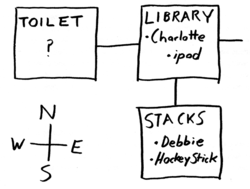Source:Leadlight Player Guide
| This page is a verbatim reproduction of original source material and should not be edited except for maintenance. | |
| Description |
The Leadlight Player Guide from the game Leadlight by Wade Clarke. The guide was made available via the game's website at leadlightgame.com until the site's closure in mid-2015, and was hosted on Clarke's companion site aeriae.com. |
|---|---|
| Source | |
| Date | |
| Author |
Wade Clarke |
| License |
It is believed that the use of this copyrighted item in Eamon Wiki qualifies as fair use under the copyright law of the United States. |
| Other versions | |
Introduction
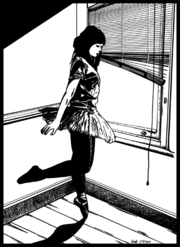
15-year-old Belinda Nettle is studying at Linville Girls High School in Australia's Blue Mountains. After falling asleep in the library one afternoon, she wakes from her mundane existence into a nightmare. Her classmates are transformed, nameless terrors seek her out across the school grounds, and traps and tricks threaten her life at every turn.
Can you help Belinda survive this terror-filled night and solve its mysteries?
And will there be a new day?
To complete the adventure you will need to solve puzzles, collect weapons, defeat enemies and uncover secrets. Whether you are killed or manage to escape, you will receive a score which you can try to improve during your next game.
Overview
Leadlight is a text adventure game, or Interactive Fiction. During each move, the game tells you where you are, what you can see there and what else is happening. You tell it what you want to do by typing in a command phrase of up to two English words, then the game updates you on your situation and waits for you to enter your next action.
This kind of parser-driven game was at the height of its commercial popularity during the 1980s (the parser being the text-and-typing engine by which you interact with the game) and some old classics in the genre, especially those published by the company Infocom, were so fiendish that they could take players months or years to solve!
Leadlight, however, is intended to be welcoming to modern gamers who might never have seen a text adventure game before. Leadlight has a small roster of commands which you can view at any time during the game (they're also listed here in the manual) and it takes its stylistic cues from console survival horror games like Silent Hill and Resident Evil. It also has RPG elements, combat and weapons. The game won't take months to clear, and its score system is designed to encourage repeat plays.
If you have played Interactive Fiction before, you can refer to Appendix B, "For Players with Previous Experience of Interactive Fiction" for an overview of features specific to Leadlight.
System requirements
- An Apple IIe / IIc / IIGS with minimum 128K RAM
- One 3.5-inch disk drive or two 5.25-inch disk drives (ProDOS formatted hard drive optional)
Starting the game
- If you're using the 3.5-inch disk version of the game, insert the Leadlight floppy into your 3.5 inch drive and turn on the Apple II.
- If you're using the 5.25-inch disk version of the game, place the BOOT disk in drive 1, the GAME disk in drive 2, then turn on the Apple II. It is important to leave both disks in the drives at all times during play or the game will crash.
- The game can also be run from a ProDOS-formatted hard drive. Create a folder on your hard drive called "LL1" and copy all files from the 3.5-inch Leadlight disk into this folder. To start the game, run or double-click on the file called "STARTUP" in the LL1 folder.
Note that there is no difference between the gameplay of the 3.5-inch floppy disk version of Leadlight and that of the 5.25-inch version. The only difference between the versions is in the arrangement of their files on the disks.
Once the game has loaded, you will be asked to verify that you are mature enough to play Leadlight. From here you will proceed to the main menu screen, where you can take one of the displayed courses of action by typing a number from 1-6. Press 1 to begin your first game.
The other options are self-explanatory, except for 5 Toggle display/noun alerts. This option is irrelevant for first time players, who should leave it alone. Once you have played the game a couple of times, choose option 5 to read the description of what it does, at which point it will make sense to you.
Note that turning the alerts OFF will affect both a new game or a saved game. I.e., if alerts were on when you saved your game and then you turn them off at the main menu and restore that saved game, they will be off and stay off.
Turning the alerts back ON only takes effect when you start a new game.
Your character, Belinda
Belinda Nettle is 15 years old. She is a live-in boarding student at Linville Girls High, a private school in the Blue Mountains.
Belinda's family situation is strained. She knows that her mother keeps her away at school to avoid having to be around her. Her real father left the family when she was very small, and her stepfather has always seemed like a stranger to her.
This sense of strangeness has extended to her dealings with her classmates. Belinda is a good study of character from a distance, but can come across as hostile and difficult when spoken to. Because of her conflicts and occasional fights with other students she has recently started to have sessions with Miss Arden, the school counsellor.
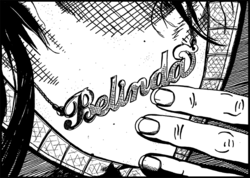
Belinda's outlet and escape is dance, especially ballet, in which she is excelling in spite of her lack of family support. She is starting to feel hopeful that a future in dance might free her from her anger and her bleak family environment.
Your character stats
As Belinda, you have three stats which describe your abilities and potentials:
- Hardiness
- Starts at 25, which is average
- This stat represents your physical resilience, your maximum hit points. If attacking enemies reduce your hardiness to zero during combat, you die and the game ends. Look for items like food and drink to heal yourself during the game. Belinda is a young and healthy girl, but physically slight, so her maximum hardiness isn't huge.
- Agility
- Starts at 45, which is excellent
- This stat represents your dexterousness, speed, reflexes and physical cunning. The higher your agility, the more often you can hit enemies in combat, and the more often you can evade their blows. As a ballet student, Belinda's agility score is very high. This is her major strength in the game. Wearing different items of clothing may increase or decrease agility.
- Charisma
- Starts at 15, which is low-average
- Belinda is not wanting for beauty, but her relations with her peers are deeply troubled at the best of times, and tonight will be the worst of times.
You also have two skills which you can improve during the course of the game:
- Blunt skill
- Your skill with blunt weapons. Starts at zero, but every time you successfully land a blow with a blunt weapon, there's a chance your blunt skill may increase.
- Sharp skill
- Your skill with sharp, pointed and edged weapons. Starts at zero, but every time you successfully land a blow with a sharp weapon, there's a chance your sharp skill may increase.
Communicating with Leadlight
The Basics – The Parser
Each time you see the following prompt —
WHAT NOW?
— it's time to tell the game what you want to do next.
You do this by typing a one or two word command phrase of (VERB) (NOUN) format, then pressing the ENTER key, or
the RETURN key as it's called on the Apple II. This system is called a "two word parser".
For instance, if you've been told there's a book in your present location, you may want to examine it more closely, pick it up or read its contents. To do these things you could type such command phrases as:
EXAMINE BOOK
GET BOOK
READ BOOK
The first word you type at the prompt must always be a verb (a doing word) — specifically, it must be a verb from the list of commands the game understands.
The second word you type in your command phrase, if you use one, must be a noun (a person, place or thing) — the thing you want to do the verb "to". Note that the game will ignore any words you type beyond the first two.
Here are some other examples of command phrases you could type:
OPEN DOOR
SMASH WINDOW
ATTACK JANE
WIELD DAGGER (assuming you had first picked up a dagger to wield)
Whatever you want to do in the game, just try to find the right verb for it and reduce the idea to a specific command of one or two English words.
To move from location to location, type the compass direction in which you want to go. Type NORTH or just the abbreviation N to go north from where you are. Type SOUTH or S to go south. Type E for east and W for west. You can also type U for up and D for down to scale staircases or ladders when it's appropriate.
After you enter your command and press RETURN, the game responds, updating you on the effects of your actions, what you can see now, where you are now, etc.
Note that the game does not proceed in real time. At the prompt, you can take as long as you like before typing in your next command phrase. Each command you enter is considered to be one "move", with the exception of some status checking commands.
While Leadlight doesn't understand every word in the English language (far from it! — It understands about 270 words which will allow you to complete the game) it will always try to make sense of what you type, and will let you know when it didn't understand. Sometimes it may offer advice on how to better express your idea in a way it does understand. On other occasions, if you typed too few letters for a word, or the game couldn't tell which of several people or objects you were referring to, it will tell you these things also.
Important commands
Here are some of the most important commands in the game. You will need to use these frequently:
GET(OBJECT)DROP(OBJECT)- For picking things up and putting them down. If you prefer, you can use
TAKEinstead ofGET.
EXAMINE(PERSON / PLACE / THING)- To look at something in more detail,
EXAMINEit. This is the most important command for progressing through the game. Examine all objects you find for clues, along with any weird or distinctive features you see in a location. Doing so will help you solve puzzles, score points and move forward in the game.
INVENTORY- Just type
Ifor short... this command shows you a list of everything you're carrying and wearing.
WIELD(WEAPON)ATTACK(ENEMY)FLEE- To survive this night you're going to have to fight, and you can only fight if you're wielding a weapon. If you aren't wielding a weapon and you pick one up, you will wield it automatically. When you have more than one weapon, you can choose which one to use in combat with the
WIELDcommand — e.g.,WIELD SWORD.When you encounter an enemy,
ATTACKthem by name — e.g.,ATTACK MORGAN.ATTACKenemies repeatedly to kill them by reducing their hardiness to zero. (See 3.2 "Combat".)After you first attack an enemy, you can just press
RETURNat the prompt on subsequent moves to repeat theATTACKcommand and keep attacking the same target.You can escape from a fight into an adjacent room by typing
FLEE.
WEAR(ITEM OF CLOTHING)REMOVE(ITEM OF CLOTHING)- Wearing different items of clothing and jewelry can alter your stats, or help you to overcome hazards or solve puzzles. You can also
REMOVEthings you're wearing.
HIDE(HIDING PLACE)- While you are exploring the school grounds, you will sometimes hear or sense the approach of particularly dangerous enemies. When this happens, you must immediately
HIDEsomewhere in your present location to avoid being detected. (See [[#Hiding|2.4 "Hiding".)
EAT(FOOD)DRINK(LIQUID)- Eat and drink to recover hardiness points lost in combat.
READ(OBJECT)- For books, notes, signs, etc.
TALK(PERSON)- To try to talk to someone you encounter, refer to them by name — e.g.,
TALK ASHLEY.
LOOK- When playing in brief mode (See Appendix C, "Display modes — Verbose and Brief") type
LOOKto review the full description of the location you're in.
Status commands
SCORE- Type
SCOREorSCto see your current score in the game, as well as the number of moves you have made. Note that some scoring features are only revealed if you clear the game or are killed. Such features are not revealed if you voluntarilyQUITa game. STATUS- Type
STATUSorSTto see your character's current hardiness, agility and charisma scores, and your weapon abilities.
Hiding
Some foes and threats are so dangerous that they are best avoided completely. When Belinda senses great danger approaching, the game will alert you that you should hide immediately.
The "hide now" alert is given in the form of a warning paragraph which begins with two asterisks, like this one:
** You suddenly hear menacing laughter from behind the north door. It sounds like a large group of people might burst into the kitchen at any second. WHAT NOW?
(If you are playing Leadlight on an Apple IIGS, the screen border will also change colour from blue to black when you need to hide.)
Using any command other than HIDE in the move following a warning will result in you being automatically caught out in the open, usually with grave consequences.
To use the HIDE command successfully, you must also specify a hiding place in your command phrase. Likely hiding places will usually be evident from the room description, or the presence of furniture or other large objects.
Expanding on the previous example, here is a full example of a warning alert and how you might respond to it:
You are in the school kitchen. The tiles are dull and slick with grease as if the place has never been cleaned. Doors exit the room west and north. The industrial strength over has been left open. A big silver food trolley lies over- turned near the wall. ** You suddenly hear menacing laughter from behind the north door. It sounds like a large group of people might burst into the kitchen at any second. WHAT NOW?
The two most obvious hiding places in this room are in the oven or behind the trolley. To choose your hiding place, you could enter one of the following two commands:
HIDE OVEN
HIDE TROLLEY
Remember that the game only has a two word parser, so you never need to type extra words like "in", "on" or "behind" to specify how you want to use the hiding place. In fact, adding such words will only cause the game to misinterpret you, and probably get you killed at a moment like this! Just choose a hiding spot, reduce its name to one clear word and type:
HIDE (HIDING PLACE)
You will quickly learn whether you chose a good hiding place or not.
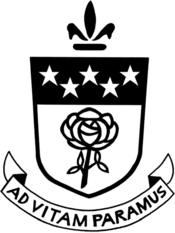
More tips and details on the parser
- If the game doesn't recognise the first word you typed as a verb it knows, it will tell you so and remind you of all the verbs it does know by listing them on the screen. An easy way to call up this list if you ever want to check it is just to enter
Zas your command at the prompt. The known verbs are also listed in this manual. (See [[#Appendix A|Appendix A, "Complete list of verb commands understood by Leadlight".) - You can type with your caps lock on or off. The program will understand you either way.
- A handy feature of the parser is that if you hit
RETURNat the prompt without typing anything new, the game will re-enter the last command you typed. This is especially useful in combat, when you may want toATTACKthe same enemy you just specified multiple times in a row. - You can shorten many commands to as few as two or three letters, even one in some special cases, to save on typing:
Some examples — Type
EXforEXAMINE,ATforATTACK,IforINVENTORY,LforLOOK.This applies to people and objects in the game too, to a lesser extent. For instance if a girl's name is Veronica, and you want to attack her, you can probably get away with typing:
AT VERHowever, if you don't type enough letters that the game can be sure of what person or thing you are referring to, it will tell you.
This is demonstrated in the screenshot below. The player's intention here was to
EXAMINEthe window, so they typedEX WIN, but WIN could also be short for the "WINter uniform" the player is wearing, so the game responds with the SORRY message and points out its confusion:
> IN THE LIBRARY TOILET You are in the toilet of the library. The walls are a pale pink. The air is stale. A malfunctioning fluorescent light flickers woundedly overhead. You see a high window. You see the toilet door. WHAT NOW? EX WIN >> Sorry, it was not clear which of the following objects you were referring to : - A high window - Your winter uniform WHAT NOW?
In this case, the player could now type EX WINDOW (or even just EX WIND) to solve the problem. The parser just needs enough letters to avoid confusion at any particular time, and typing the full word will always work.
Saving and restoring your game, and quitting
Leadlight gives you four slots for saving your game so that you can resume play on another day or after being killed. Slots 1-3 are for manual saves and slot 4 is the autosave slot. There are no penalties for saving your game, so save often. You can access your saved games by typing the following commands during the game:
AUTOSAVEorAUTO- Saves your current game to the autosave slot, replacing any game previously saved to that slot in the process. There's no need for further confirmation if you save by this method, and it requires minimal disk access, so it is fast and convenient.
SAVE- Use this command to manually save your game to one of the first three numbered slots. You will be told which slots have previously been saved to, and asked which one you want to save to now. Once the save is complete, you can continue your game.
RESTORE- Ditches the current game and lets you restore a previously saved game from any of the four slots.
QUIT- Use this if you want to ditch the current game and return to Leadlight's main menu.
** Note also that you can fast quit to the main menu at any time by typing Control-C, either during game runtime or as part of your command at the WHAT NOW prompt. This method involves no confirmation, so be sure of your intention before you enter Control-C.
The world of Leadlight
Dangers
The night you are about to experience is an extremely dangerous one. There are two major ways in which you can be killed:
- By deathtrap — Within the school grounds are many instantly fatal tricks and deathtraps.
If you are killed by a deathtrap, you will be given the opportunity to go back a move to the moment before you died. This allows you to play on immediately, but your final score in the current game will be penalised for each discrete use of the "back a move" feature.
(Being killed during a failed or unlucky attempt to
HIDEalso counts as a death by deathtrap, and can similarly be "back a move"'d out of at cost to your score.) - By enemy attacks – If enemy attacks ever reduce your hardiness to zero, you die.
If you are killed during combat with enemies, you will not be able to go back a move. The game is over, and you will have to either restart from scratch or restore a previously saved game.
You will probably die many times before you complete Leadlight for the first time, but remember that you can save and restore game positions whenever you choose, and that the knowledge you gain during each play will make you wiser and tougher in the next one.
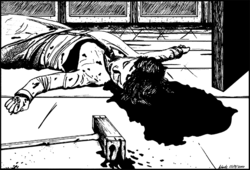
Combat
Enemies will inhibit your progress and try to kill you. When you first meet a character, it may not always be immediately apparent if they intend to harm you, but know that you will frequently have to meet violence with violence. Some enemies may also carry useful items.
Find a weapon as soon as you can in the game, then WIELD (WEAPON) and ATTACK (ENEMY). Keep attacking until you have killed your foe by reducing her or his hardiness to zero. Remember that after your first attack on a particular enemy, you can just press RETURN at the prompt on subsequent moves to repeat the ATTACK command and keep attacking the same target.
If the fight is going badly, use the command —
FLEE
— to escape to an adjacent room. You can't control the direction of your flight, so there's no guarantee you won't end up in a more dangerous situation than the one you escaped from.
Weapons and skills
Weapons vary in power (damage they inflict per blow) and wieldiness (how often you will hit enemies with them). Some have extra or special effects you can only discover by trying them out. Observe your success with various weapons in battle and WIELD the ones which seem to hit hardest or most often.
Every time you land a blow on an enemy, there's a chance that your relevant weapon skill level will increase — BLUNT for blows landed with blunt weapons, SHARP for blows landed with sharp, pointed or edged weapons. The higher each skill gets, the harder it is to raise it further.
To see your current stat and skill levels, use the STATUS command (you can type STAT or ST for short). The first number after each skill name is the raw skill value. Once this value is high enough, you will start to receive a bonus on your chance to hit with that type of weapon, and also on your chance of scoring a critical hit with that type of weapon. If you are receiving a bonus, it will be displayed in brackets after the raw skill value.
Puzzles
A prominent feature of Leadlight, and of much Interactive Fiction in general, is the need to solve puzzles. Solving a series of puzzles will allow you to access new locations in the school and finally reach the game's conclusion. The puzzles are all solveable by ingenuity or common sense, and most often by using other objects you will find during the game.
EXAMINE all interesting features you come across in rooms. You might find a way forward in the game or something else to help you survive.
Secrets

Your score in the game includes a sizeable Secrets Found component. These points might be acquired by uncovering hidden features in the school, by performing clever, thoughtful or unexpected actions, by learning secret information or by overcoming obstacles/puzzles.
The only way to find all the secrets is to be curious and experiment with all of the commands, items and environmental features in the game.
Tips and hints
- Draw a map as you play. It should show the connections between locations, and perhaps where important items, enemies or other people are to be found.
Here is a sample map of the game's first three locations:
- The key to success and progression through the game is to read the room, object and enemy descriptions carefully. You never know when something you observe or learn may help you to solve another puzzle or unlock another secret.
- Try to
GETall interesting objects you find. You can carry as many objects as you want. EXAMINEevery item, feature and person you come across for clues.- Also
READany interesting books and notes you find. AUTOSAVEorSAVEyour game frequently. There is no penalty for doing so. There are lots of ways to be killed in Leadlight, and you won't want to start from the beginning again every time you die.- When you're fighting, pay attention to all the status and damage messages. You can learn the characteristics of different weapons this way and decide which ones you prefer. Also be mindful of how much damage you're taking. If you're about to die, you can always
FLEE. - If you find yourself stuck...
- Check your inventory for useful items you might have forgotten about. Maybe you can use an item in a way you hadn't thought of before to open a new area for exploration.
- Review any clues or notes you've taken down or come across.
- Review the locations you've already visited. There might be a door or exit you missed, or a locked door you haven't opened yet.
- Try to kill any remaining enemies.
- If a particular enemy is proving too hard for you to defeat, you might need to find a better weapon, or items to improve your stats.
Appendix A
Complete list of verb commands understood by Leadlight
NORTH
SOUTH
EAST
WEST
UP
DOWN
ATTACK
AUTOSAVE
BREAK
CALL
CLOSE
CUT
DANCE
DISPLAY
DRINK
DROP
EAT
EXAMINE
FLEE
FREE
GET
GIVE
HIDE
INVENTORY
INSERT
LOOK
LISTEN
OPEN
PULL
PUSH
QUIT
READ
REMOVE
RESTORE
RESCUE
RING
SAVE
SCORE
SIT
SMASH
STATUS
TAKE
TALK
TIE
UNLOCK
WEAR
WIELD
Appendix B
For players with previous experience of interactive fiction
If you have played Interactive Fiction titles before, you will already have a good idea how to play Leadlight. However, you should still consult the relevant sections of this player guide to learn about some of the commands and features specific to this game. Here is a summary of Leadlight's characteristics:
- Leadlight uses a two word parser. You cannot type in long sentences like in an Infocom game. The two word format is: (VERB/COMMAND) (NOUN)
(For details, see Chapter 2 "Communicating with Leadlight".)
- Your character in Leadlight has stats and weapon skills which will change during play. (For details, see 1.5 "Your character stats".)
- Leadlight has an RPG combat engine. You will frequently need to kill enemies to progress, and to maintain your own hit points by eating and drinking. (For details, see 3.2 "Combat".)
- Sometimes you will need to avoid enemies by hiding from them with the
HIDEcommand. If you do anything other thanHIDEwhen the game signals a "hide alert", you will most likely die. (For details, see 2.4 "Hiding".) - The game has many instant death traps in it, but if you fall victim to one of them, you will be given the option to go back a move and continue play. Going back a move is usually at the cost of one point from your final score. Also note that if you die in combat, you cannot go back a move. (For details, see 3.1 "Dangers".)
- To toggle between Leadlight's two display modes (which are roughly equivocal to Infocom's Verbose and Brief) you should type the command
DISPLAY. The default display mode when you start a new game is Verbose. (For details, see Appendix C, "Display modes — Verbose and Brief".)
Appendix C
Display modes — Vebose and Brief
The game offers two display modes, VERBOSE and BRIEF. The difference between them is in how often they cause the game to give you a full description of your current location. The listing of objects and people in the room and the presentation of all status and combat messages remain consistent across both modes.
You can toggle between the two modes at any time by typing the one word command
DISPLAY
Verbose mode
This is the default display mode whenever you start a new game of Leadlight. In this mode, the game displays the full description of your current location on every turn of the game.
The most obvious advantage of this mode is that you are always reminded of where the room exits are, and any clues in the room descriptions are always before your eyes. However, constantly printing this information means the screen has to scroll more often, which means the display will pause more often and ask you to PRESS ANY KEY TO CONTINUE.
Brief mode
When you switch to BRIEF mode, the game will display the full description of a location only when you first visit it. After that, it will display only its name. To see the full description of a particular room again later, just type LOOK.
BRIEF mode causes less display scrolling and screen clutter, and is good to use once you're a bit more familiar with the game.
Appendix D
Life with a two word parser
Since the command phrase you enter at the prompt can only consist of one verb, followed by one noun if necessary, the following question might occur to you:
"If an object or person's name is two or more words long, how should I enter that name when typing my command phrase?"
If you think about this question for a moment, you will realise that almost any person or object can be more easily referred to by one word than others.
If you had to describe a DIAMOND TIARA to a friend with just one word, you would obviously choose TIARA, which is the noun, and not DIAMOND, which is just an adjective describing the tiara. Keep this logic in mind and always try to refer to objects by the single most obvious word when typing your command phrases.
Here's a practical example demonstrating how the parser works: If you see a "red jacket" in the game and want to pick it up, the best thing to type would be GET JACKET. Typing GET RED will work too, but if on another occasion you need to refer to the jacket, and there's more than one red object in the room or your inventory at the time, the game may not be able to guess which of the red objects you mean if you just use the word RED.
Remember, there's no point ever typing more than two words at the prompt. The parser chops off all words beyond the second one. In the above example, typing GET RED JACKET doesn't actually help the parser like you might expect it to. The word JACKET will be ignored, making your command phrase simply GET RED.
When referring to an enemy or any other character in the game, if that character has more than one name or part to their name, you can refer to them by any one word from their name.
The game will always do its best to work out what you want to do.
Credits
- Game Design and Programming
- Wade Clarke
- Playtesters
- Tim Ayre, Andrew Schultz, Andrew McDermott, Toby Hartnell
- Extra Testing and Debug Scripts
- Andrew Schultz
- Black & White Illustrations, Player Guide and Website Design
- Wade Clarke
- Freya's Paintings and Drawings
- Steve Amm
- Game Logo Assistance
- Alex Lee
- Belinda Ballerina Model and Photographer
- Grace Angwin
Leadlight uses a highly modified version of the Eamon RPG codebase for the Apple II computer. Eamon was created by Donald Brown in 1980 and developed by John Nelson and Tom Zuchowski through the 1990s. Online play of Leadlight was made possible by the ActiveGS and AppleIIGo emulators.
Thanks also to Tom Zuchowski — folks @ comp.sys.apple2 — Olivier Goguel @ The FTA — Bill Martens
Leadlight was programmed using Sweet16 and Virtual ][ on a desktop Macintosh G5 and a Macbook Pro.
Data managed with EagleData.
Player Guide typeset with Nisus Writer Pro.
Website assembled with RapidWeaver.
Leadlight © 2010 by Wade Clarke / Aeriae
Visit http://leadlightgame.com
Visit http://aeriae.com